In HR Management, staying ahead of scheduling challenges is crucial. Rooster is a powerful HRIS tool that can help. One of its key features is the ability to preload multiple holiday calendars. If you have employees from different countries working at the same time, this new feature will be helpful. By preloading holiday calendars, you can save time, avoid scheduling errors, and ensure your workforce stays motivated and well-informed.
If you haven’t explored this feature, check out this step-by-step guide to learn how to load multiple holiday calendars on Rooster.
Step 01: Log in to your Rooster account
Step 02: Go to the settings section
Go to Settings > Templates > Holidays
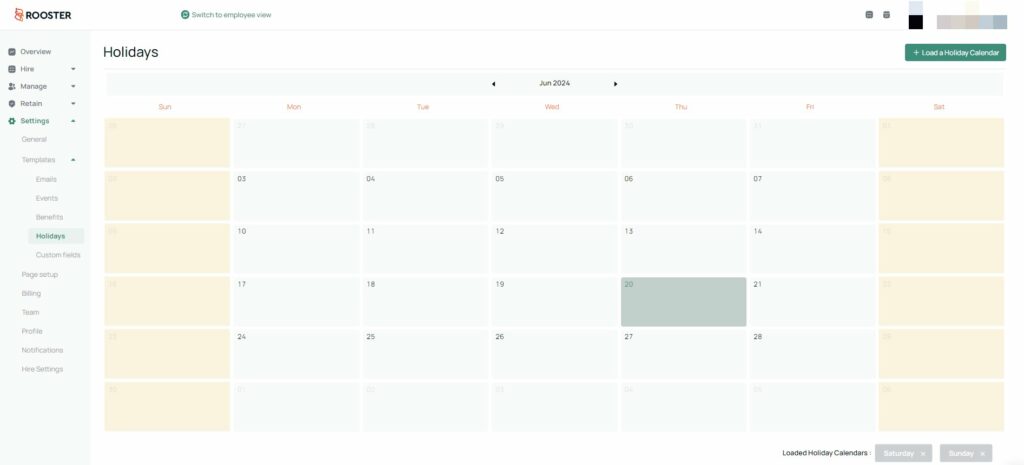
Step 03: Load the holiday calendars
Click on the ‘Load a Holiday Calendar’ button and select the required calendars from the drop-down menu and click ‘Save’
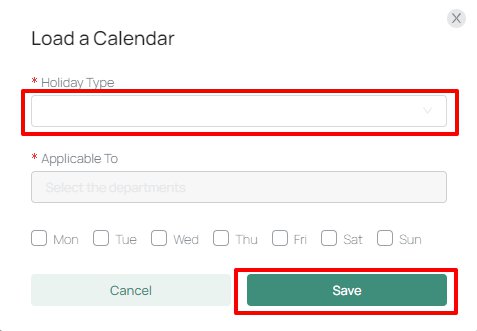
All the pre-loaded holiday calendars will be shown in different colors, with the preset holidays for each country in the same color code.
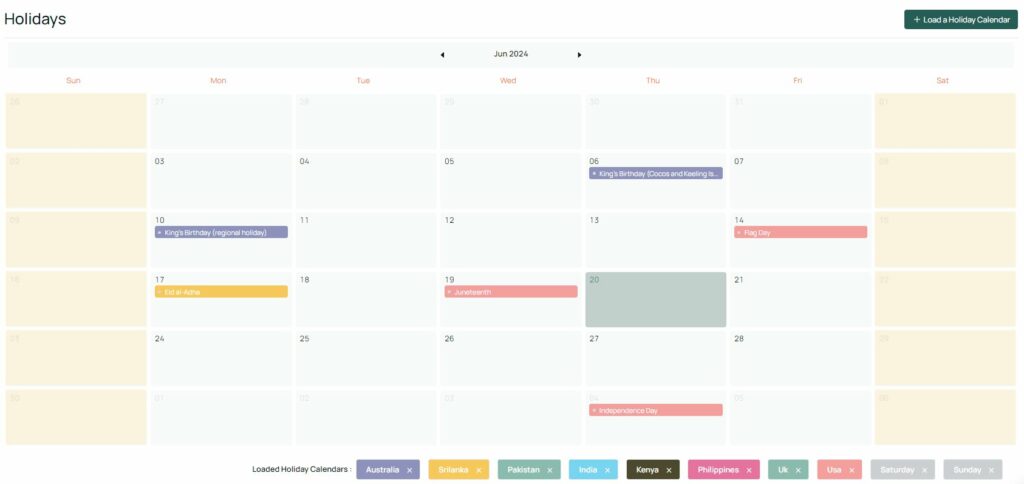
By pre-loading the holiday calendars, you can sync the calendars in the Timeoff and Tracking sections in Rooster’s HRIS. If you need help with the setup, feel free to contact us!
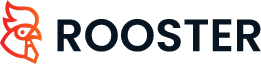
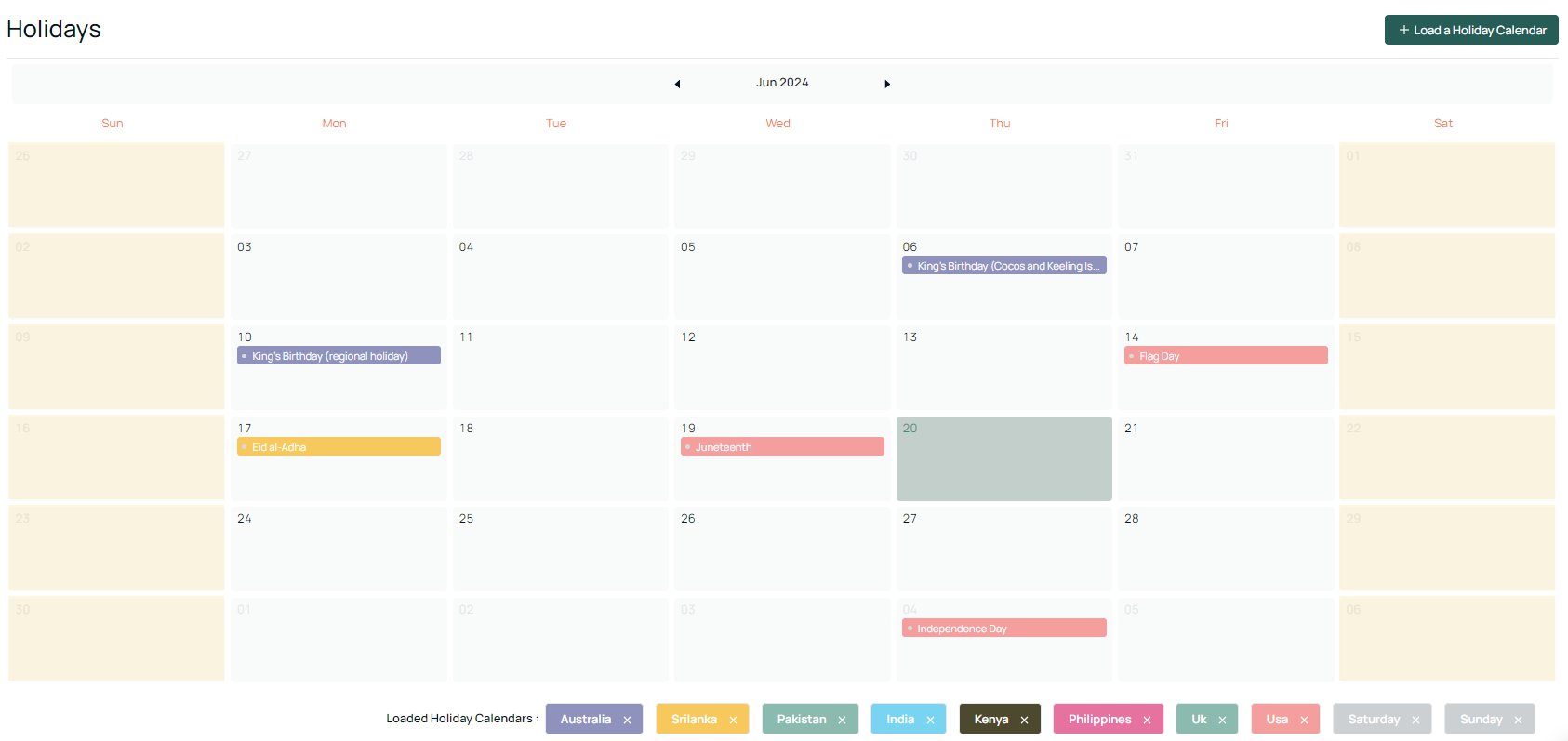




 Free for Startups
Free for Startups
0 Comments